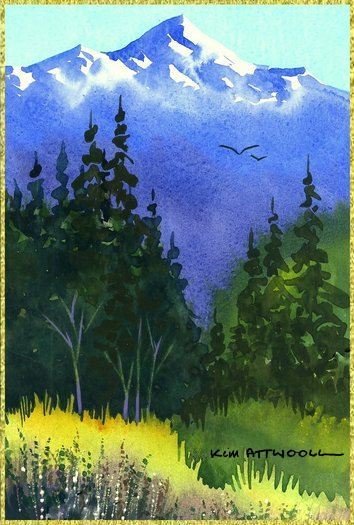It's a Snap to Print Greeting Cards Using the EzCard™ System
|
The EzCard™ is the best way to print greeting cards if you need a card in a hurry. Just follow these simple steps and you're ready to go..... 1. You’ll need a pdf reader to access the EzCard™. If you don't already have a reader, you can get a free download from Adobe by clicking on this link Adobe Reader.
2. Select the card that you want to print. |
3. Click on the EzCard™ link under the image.
4. The card will download automatically and you will see it positioned on a letter size page. If you use a download manager, you may have to double click on the file name to open it.
5. This step is optional. For quicker future access to this card save it in your computer. Click on your browser's File menu and select "Save Page As". Save it in a folder that you will remember. Suggestion.....create a new folder called "EzCards".
6. The sheet should automatically fill the window but if it doesn't, click on the arrow beside the percentage number in the menu bar and select "Fit Page" near the bottom of the drop down menu.
7. Load your printer with suitable letter size paper or card (see paper). Be careful if you're using single sided paper to make sure that the "good" side is facing the print head.
8. Click on File>Print or the printer icon on the top left of the pdf page.
9. Choose your printer from the drop down menu if you have more than one printer online.
10. Select the "Properties" button in the Print window. Properties will give you the options to select the best printing quality. To print greeting cards, always choose the best properties available for the paper that you are using. You may also be able to request a "Print Preview" at this stage.
11. Print range will be "All".
12. Page scaling will be "None".
13. Check "Auto-Rotate and Center".
14. Click "OK" to print.
15. When your card is printed, cut along the two grey lines with a paper cutter or a sharp razor knife and a metal straight edge.
16. At this stage, if you want to print a greeting inside, you can do it with your word processing program. In File>Page Setup, select "landscape" orientation and make your page size 10" x 7". When you open the page, format it into two columns and center your text in the right hand column.
17. Now you can fold your card by carefully putting the two shorter edges together and flattening the card. This is best done with a "folding bone" which is available in craft stores or online. In an emergency, you can use a small, clean glass jar on its side and with the top removed to get a nice straight fold.
It's probably a good idea to do a few practice folds on some scrap card stock before you do your first greeting card.
See how easy that is to print greeting cards? If you want something a little more special, take a look at the ClassyCard™ by clicking on the link below.